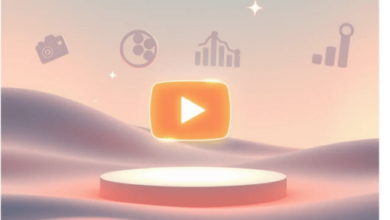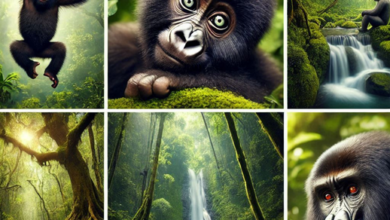Blocking YouTube or any specific content on a Vizio Smart TV can be done using various methods. The most common method involves using parental control features provided by the TV’s operating system. Here’s how you can do it:
Note: The specific steps may vary slightly depending on the model and version of your Vizio Smart TV, so refer to your TV’s user manual or the manufacturer’s website for model-specific instructions.
- Access the Menu:
- Turn on your Vizio Smart TV and use your remote control to access the TV’s main menu.
- Go to Settings:
- Navigate to the “Settings” or “System” menu option. The naming may vary depending on your TV model.
- Select Parental Controls:
- Look for an option related to “Parental Controls,” “Content Restrictions,” or “Blocked Content.” Select it.
- Set a PIN:
- If you haven’t already set up a PIN for parental controls, the TV may prompt you to create one. Choose a secure PIN that only you know, as this PIN will be used to access and change parental control settings.
- Choose Content to Block:
- In the Parental Controls menu, you should find options to block or restrict specific content types. Look for an option related to “Apps” or “Streaming Services.”
- Locate YouTube:
- Find the YouTube app or service in the list of available apps or streaming services. Highlight YouTube.
- Block YouTube:
- Depending on your TV’s interface, you may have different blocking options. You can typically choose to block the app entirely or set up time restrictions. Select the option that suits your needs.
- Enter Your PIN:
- To confirm the blocking, the TV may ask you to enter the PIN you created earlier.
- Save Settings:
- After blocking YouTube, save your settings and exit the parental controls menu.
- Test the Block:
- To ensure that YouTube is blocked, try accessing the app. You should be prompted to enter the PIN to access it. If you’ve set time restrictions, make sure they are working as intended.
Remember to keep your PIN confidential, as it’s the key to accessing and modifying parental control settings. If you ever want to unblock YouTube or make changes to the settings, you’ll need the PIN.
Keep in mind that the availability and functionality of parental controls can vary between different Vizio Smart TV models and software versions. If you have trouble finding the parental controls or blocking YouTube, consult your TV’s user manual or visit Vizio’s official support website for model-specific instructions and support.